Keyboard Shortcuts
UniLink has several keyboard shortcuts that perform operations that help you to navigate through the different dashboards and make some actions more efficient with the help of the keyboard.
To display a list of available keyboard shortcuts, press CMD + / (Win + / on Windows) or by selecting from profile settings dropdown.
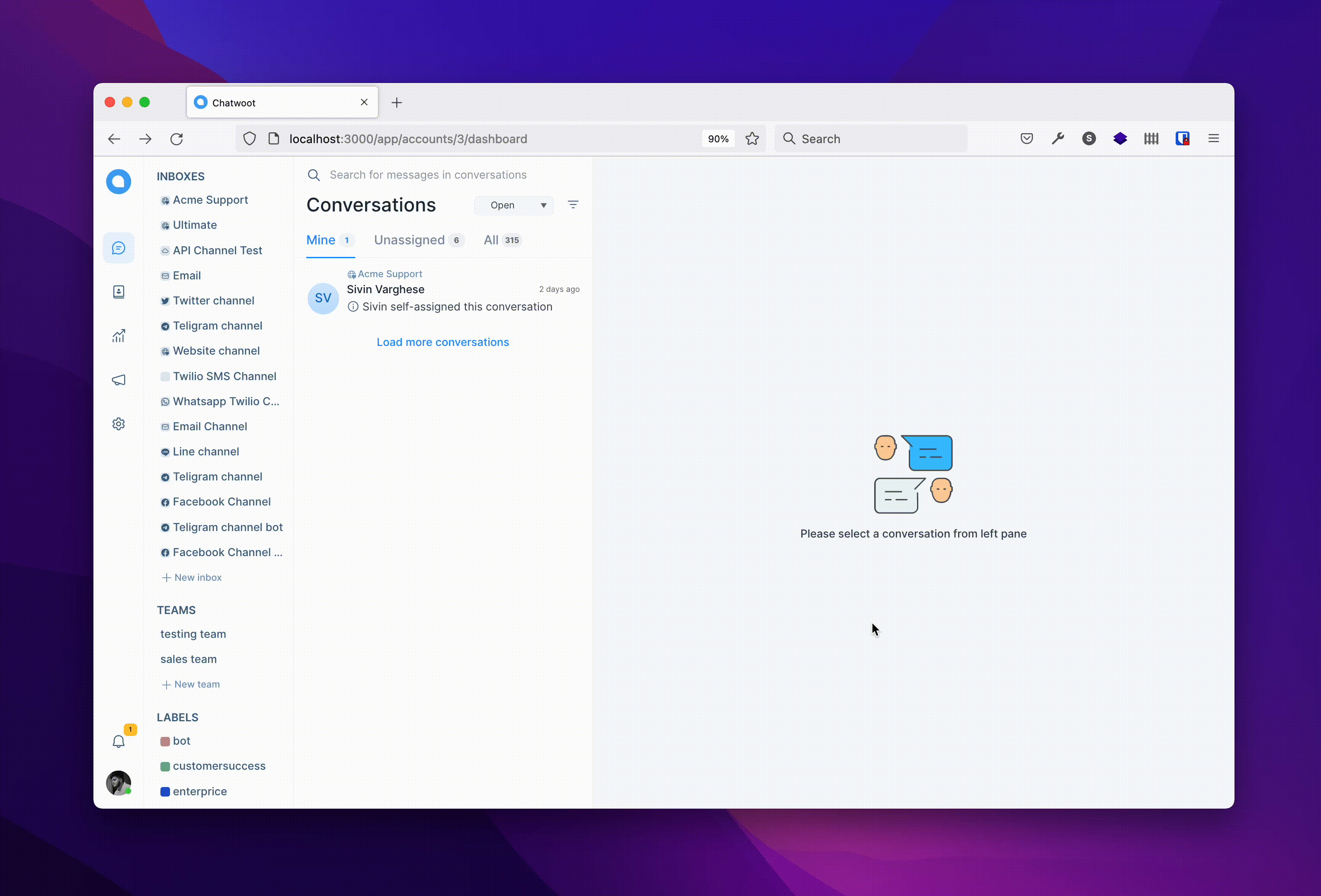
Here are some keyboard shortcuts we use at UniLink:
| On Mac | On Windows | Description |
|---|---|---|
| ⌥ + J / ⌥ + K | Alt + J / Alt + K | Open conversation or Toggle (up and down) conversation from the list. |
| ⌘ + ⌥ + E | Win + Alt + E | Resolves the current conversation and open the next conversation. |
| Up / Down | Up / Down | Helps to navigate dropdown items up and down. |
| Option + E | Alt + E | Resolves the current opened conversation. |
| Option + C | Alt + C | Toggle to the Conversation dashboard page. |
| Option + V | Alt + V | Toggle to the Contacts dashboard page. |
| Option + R | Alt + R | Toggle to the Reports dashboard page. |
| Option + S | Alt + S | Toggle to the Settings dashboard page. |
| Option + A | Alt + A | Add an attachment to the editor. |
| Option + O | Alt + O | Toggle (open and close) conversation sidebar. |
| Option + N | Alt + N | Move to the next tab in the conversation list. |
| Option + B | Alt + B | Switch to the next conversation status. |
| Option + P | Alt + P | Switch to Private Note in editor. |
| Option + L | Alt + L | Switch to Reply editor. |
| Option + W | Alt + W | Toggle Rich Content editor. |
| Option + M | Alt + M | Toggle (open and close) snooze dropdown. |