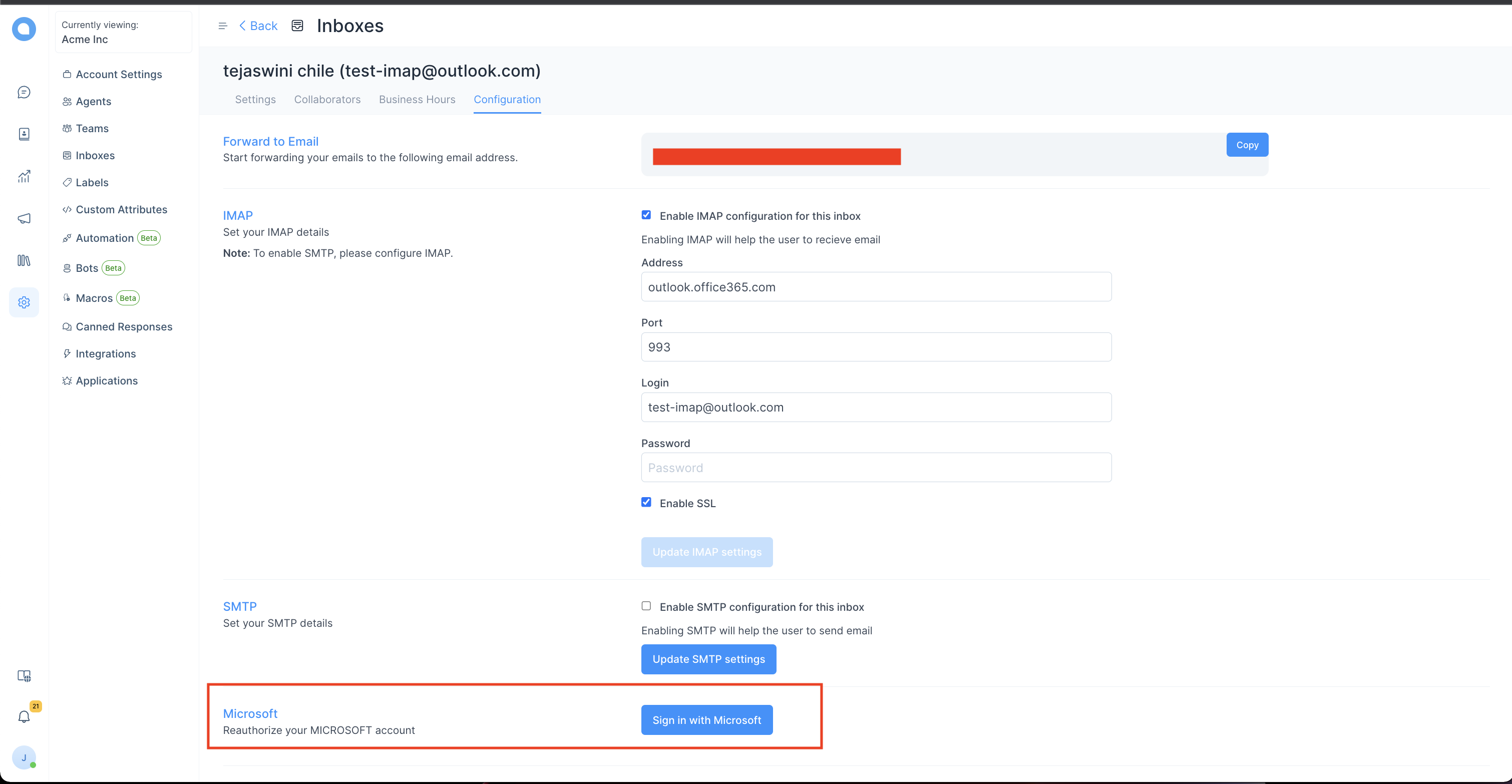Setup your Microsoft Email channel
Step 1. Open your UniLink dashboard. Go to Settings → Inboxes → Add Inbox.
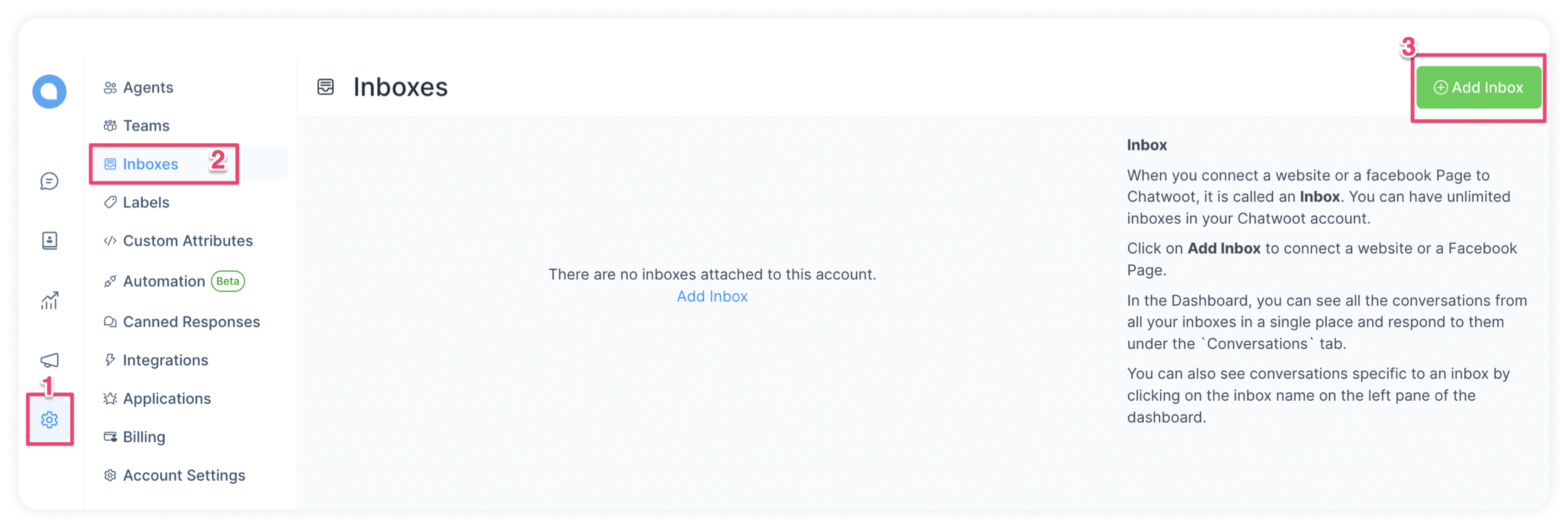
Step 2. Click on the "Email" icon.
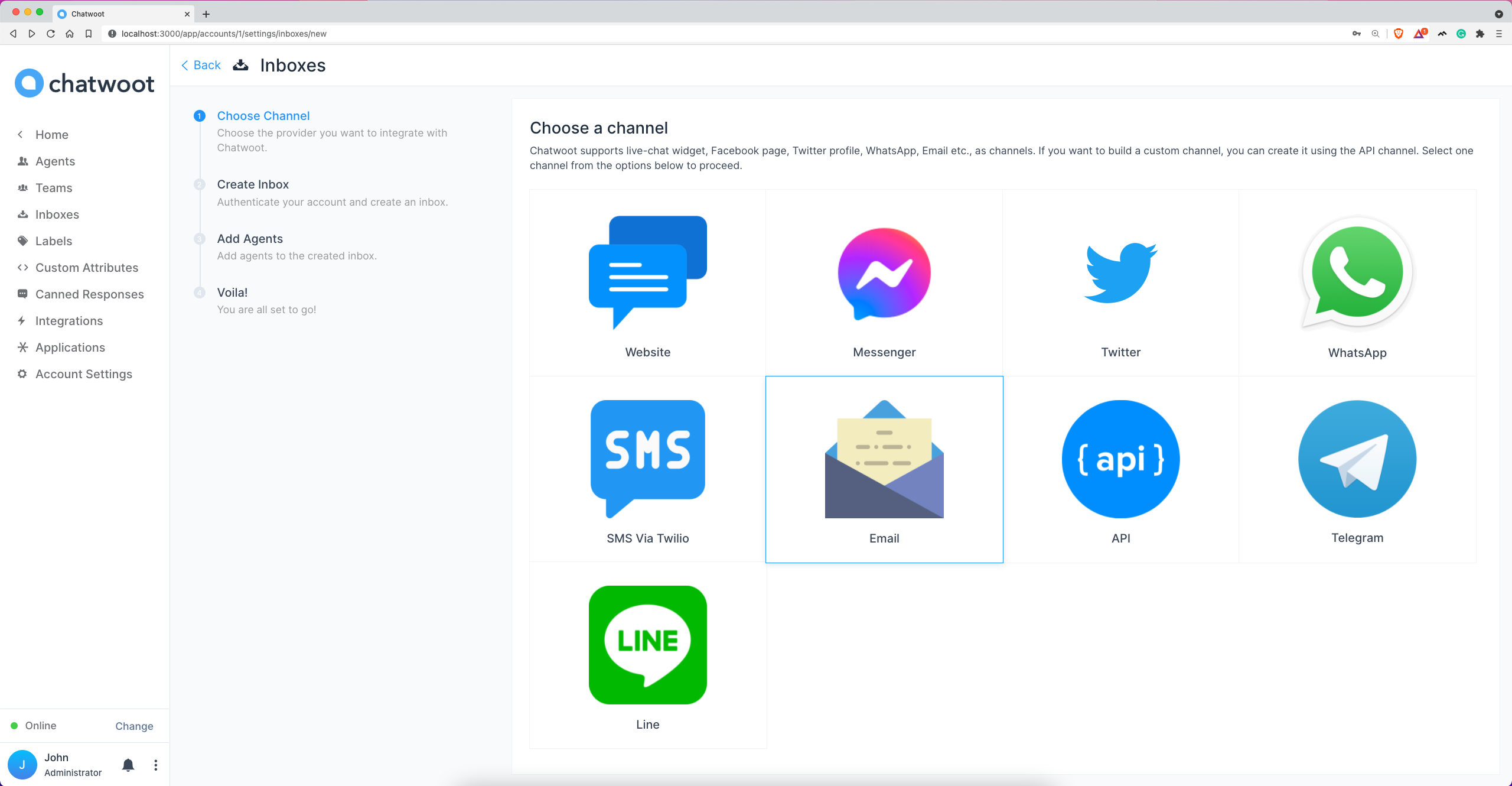
Step 3. Click on the "Microsoft" icon.
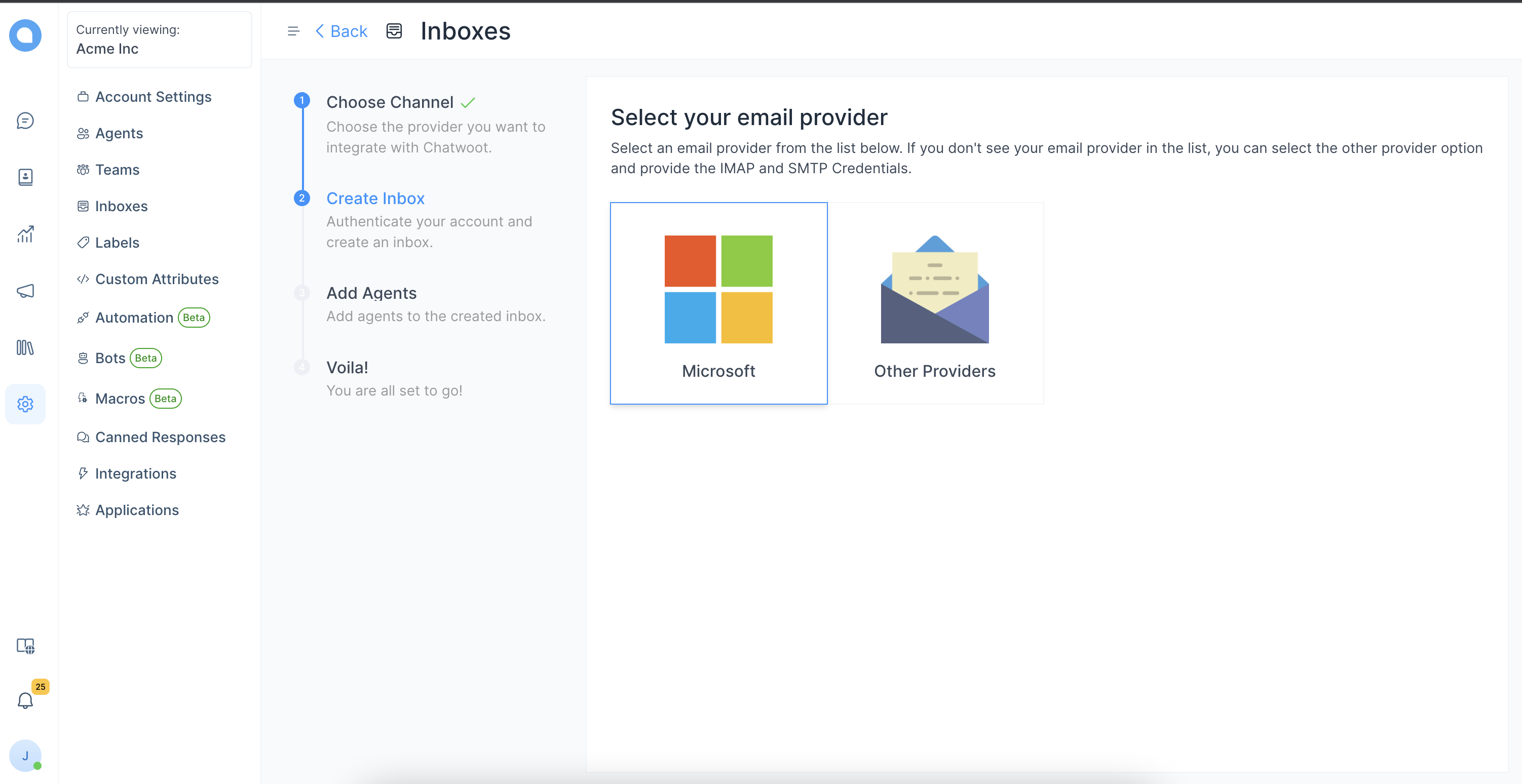
Step 4. Add your outlook/microsoft email.
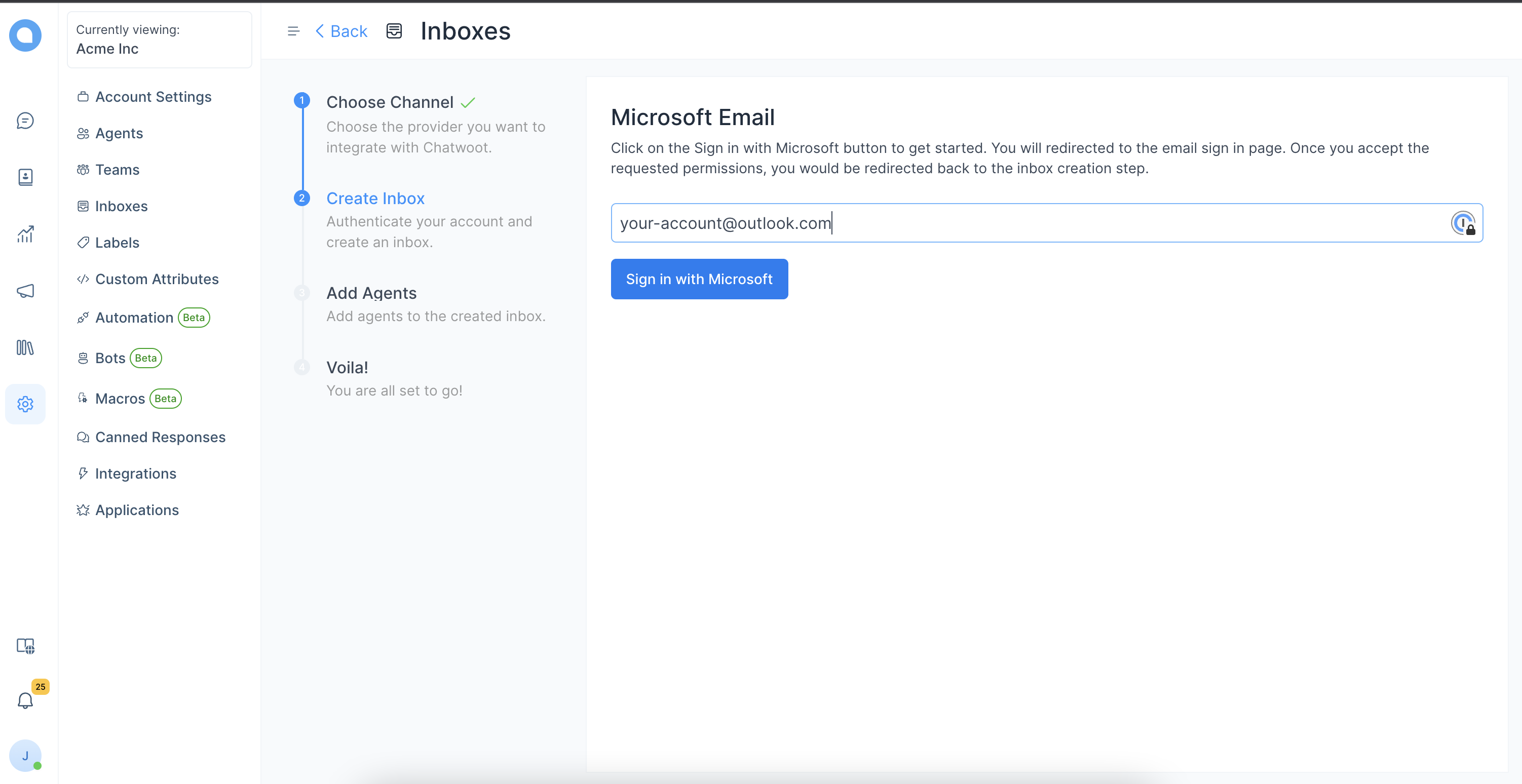
Step 5. Enter your Microsoft/Outlook credentials
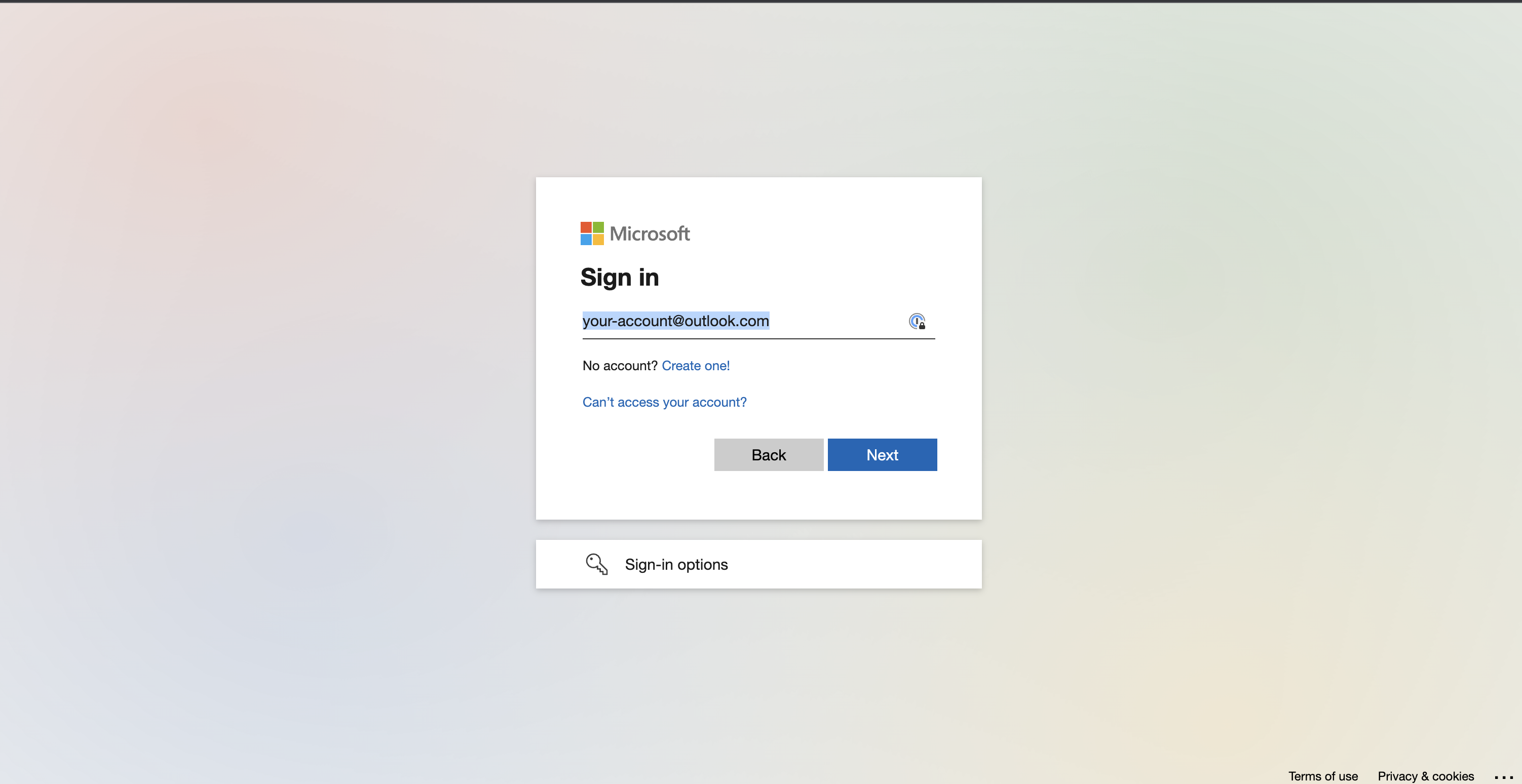
Step 6. Allow "UniLink" app to read your email and reply to your email.
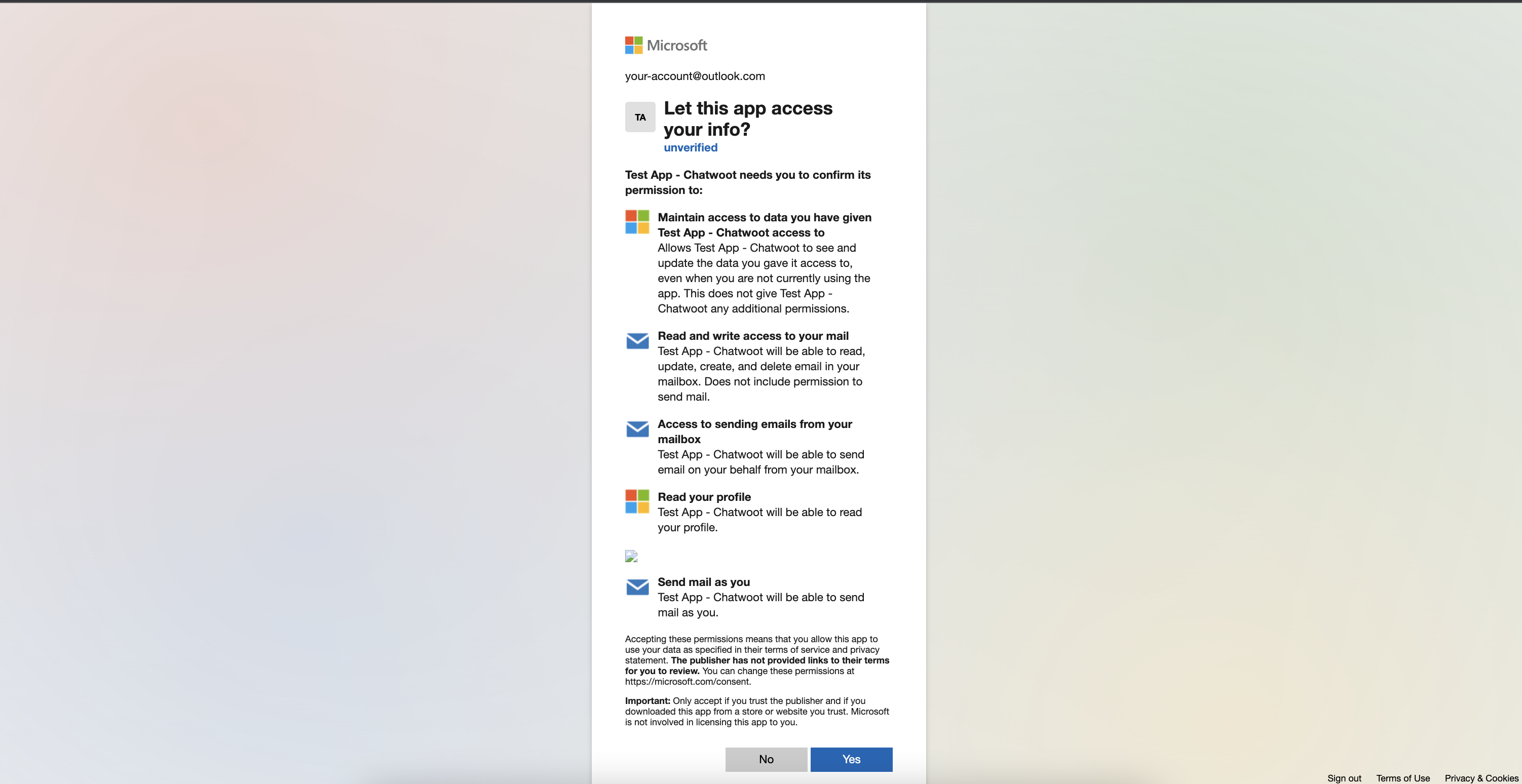
Step 7. "Add agents" to your email inbox.
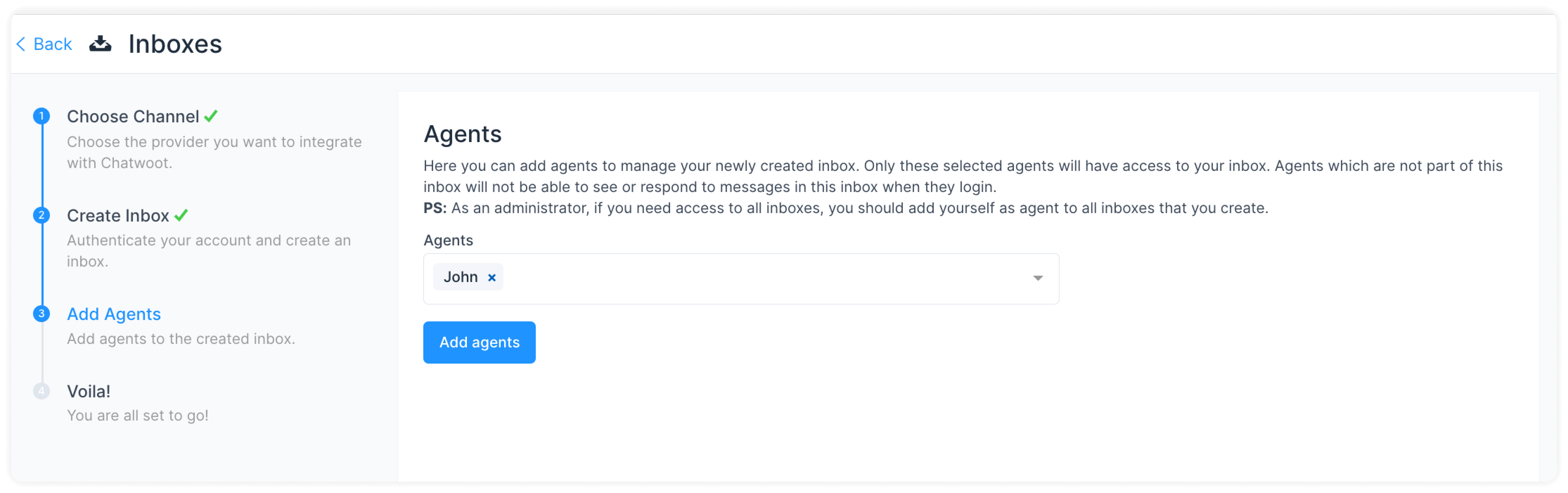
Hooray! You have successfully created a Email inbox.
Step 5. Configure your email settings. Go to Settings → Inboxes → Email Inbox settings → Configuration tab.
Note: Please do not change anything in settings for now, as we have used the default values for IMAP and SMTP, we will be making these fields non-editable soon for outlook accounts.
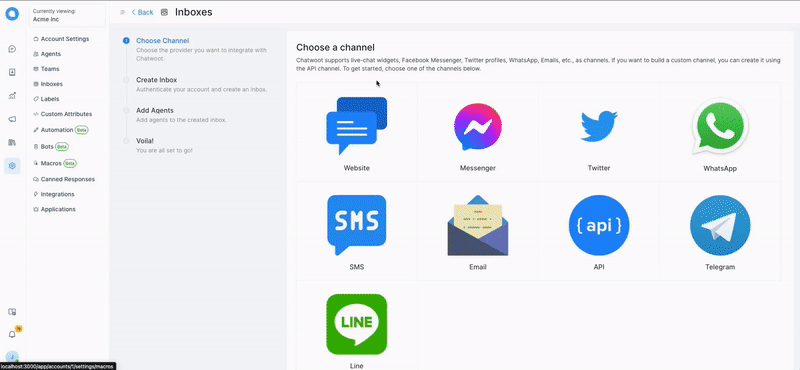
We are using default IMAP settings to fetch emails, and SMTP to send, you don't have to set anything via configuration.
Step 6. If your access token get expired then you will need to re-authorize your microsoft account, which you can do via settings -> configuration page.