Sending information to UniLink
Additional information about a contact is always useful. The UniLink Website SDK ensures that you can send additional information that you have about a user.
If you have installed our code on your website, the SDK would expose window.$chatwoot object.
In order to make sure that the SDK has been loaded completely, please make sure that you listen to chatwoot:ready event as follows:
window.addEventListener("chatwoot:ready", function () {
// Use window.$chatwoot here
// ...
});
If you would like to listen to the messages in the widget you can use the following event.
window.addEventListener("chatwoot:on-message", function (e) {
console.log("chatwoot:on-message", e.detail);
});
SDK settings
To hide the bubble, you can use the setting mentioned below.
Note: If you use this, then you’ll also have to trigger the widget.
window.chatwootSettings = {
hideMessageBubble: false,
position: "left", // This can be left or right
locale: "en", // Language to be set
useBrowserLanguage: false, // Set widget language from user's browser
baseDomain: '.mydomain.com'
type: "standard", // [standard, expanded_bubble]
darkMode: "auto", // [light, auto]
};
Persist chat session across sub domains baseDomain Configuration,
The baseDomain config retains user chat sessions across sub-domains, ensuring a seamless chat experience as users navigate through your domain's pages.
Setting Up
Add the baseDomain configuration to window.chatwootSettings
window.chatwootSettings = {
//other settings
baseDomain: ".yourdomain.com",
};
Replace yourdomain.com with your domain, keeping the preceding dot.
Notes
- Ensure SSL is set for all sub-domains.
- Configuration applies to sub-domains, not different domains.
Example:
baseDomain: '.chatwoot.com'
Use browser language in your live chat widget automatically
To show the live chat widget in the user's browser locale, set the useBrowserLanguage to true in the window.chatwootSettings mentioned above.
Note: If useBrowserLanguage is set to true, The locale mentioned will be ignored. If the browser language is not supported by chatwoot, the locale mentioned under locale will be used. If that's also missing, the widget will fall back to the locale of the agent dashboard.
Dark Mode
UniLink live-chat widget supports dark mode from v2.4.0. To enable the dark mode, follow the steps mentioned here.
Widget designs
UniLink supports two designs for the widget.
- Standard (default)
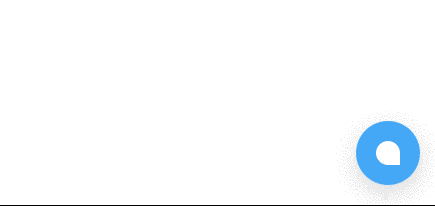
- Expanded bubble
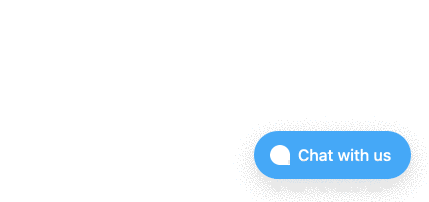
If you are using expanded bubble, you can customize the text used in the bubble by setting launcherTitle parameter on chatwootSettings as described below.
window.chatwootSettings = {
type: "expanded_bubble",
launcherTitle: "Chat with us",
};
Enable popout window
In order to enable the popout window, add the following configuration to chatwootSettings. This option is disabled by default.
window.chatwootSettings = {
// ...Other Config
showPopoutButton: true,
}
You can also popout the chat window programatically with the `popoutChatWindow()` method.
Programatically open the popout window
You can open the popout window programatically with the popoutChatWindow() method.
To initiate this, call the method like below.
window.$chatwoot.popoutChatWindow();
Toggle the widget bubble visibility
If you want to hide/show the UniLink widget bubble, you can do so with toggleBubbleVisibility('show/hide')
Example
window.$chatwoot.toggleBubbleVisibility("show"); // to display the bubble
window.$chatwoot.toggleBubbleVisibility("hide"); // to hide the bubble
Trigger widget without displaying bubble
window.$chatwoot.toggle();
// Toggle widget by passing state
window.$chatwoot.toggle("open"); // To open widget
window.$chatwoot.toggle("close"); // To close widget
Set the user in the widget
window.$chatwoot.setUser("<unique-identifier-key-of-the-user>", {
email: "<email-address-of-the-user@your-domain.com>",
name: "<name-of-the-user>",
avatar_url: "<avatar-url-of-the-user>",
phone_number: "<phone-number-of-the-user>",
});
setUser accepts an identifier which can be a user_id in your database or any unique parameter which represents a user. You can pass email, name, avatar_url, phone_number as params. Support for additional parameters is in progress.
Make sure that you reset the session when the user logs out of your app.
Identity validation using HMAC
To disallow impersonation and to keep the conversation with your customers private, we recommend setting up the identity validation in UniLink. Identity validation is enabled by generating an HMAC(hash based message authentication code) based on the identifier attribute, using SHA256. Along with the identifier you can pass identifier_hash also as shown below to make sure that the user is correct one.
window.$chatwoot.setUser(`<unique-identifier-key-of-the-user>`, {
name: "", // Name of the user
avatar_url: "", // Avatar URL
email: "", // Email of the user
identifier_hash: "", // Identifier Hash generated based on the webwidget hmac_token
phone_number: "", // Phone Number of the user
description: "", // description about the user
country_code: "", // Two letter country code
city: "", // City of the user
company_name: "", // company name
social_profiles: {
twitter: "", // Twitter user name
linkedin: "", // LinkedIn user name
facebook: "", // Facebook user name
github: "", // Github user name
},
});
To generate HMAC, read identity validation
Note that implementing HMAC authentication will allow chat history to persist across sessions.
Set custom attributes
For a contact
In order to set additional information about the customer you can use customer custom attributes field. Read more about custom attributes here
To set a custom attributes call setCustomAttributes as follows
window.$chatwoot.setCustomAttributes({
accountId: 1,
pricingPlan: "paid",
// Here the key which is already defined in custom attribute
// Value should be based on type (Currently support Number, Date, String and Number)
});
You can view these information in the sidepanel of a conversation.
To delete a custom attribute, use deleteCustomAttribute as follows
window.$chatwoot.deleteCustomAttribute("attribute-key");
For a conversation
You can also set custom attributes for the active conversation from the SDK. To set the custom attributes, call setConversationCustomAttributes as follows.
window.$chatwoot.setConversationCustomAttributes({
productName: "iPhone",
productCategory: "Smartphone",
});
You can view this information in the side panel of a conversation.
To delete a custom attribute, use deleteConversationCustomAttribute as follows.
window.$chatwoot.deleteConversationCustomAttribute("productName");
Set language manually
window.$chatwoot.setLocale("en");
To set the language manually, use the setLocale function.
Set labels on the conversation
Please note that the labels will be set on a conversation if the user has not started a conversation. In that case, the following items will not have any effect:
window.$chatwoot.setLabel("support-ticket");
window.$chatwoot.removeLabel("support-ticket");
Refresh the session (use this while you logout the user from your app)
window.$chatwoot.reset();
Widget errors
In order to see any errors in the widget, please make sure that you listen to chatwoot:event event as follows:
window.addEventListener("chatwoot:error", function () {
// ...
});
Note: This feature is available in v2.3.0 or later.