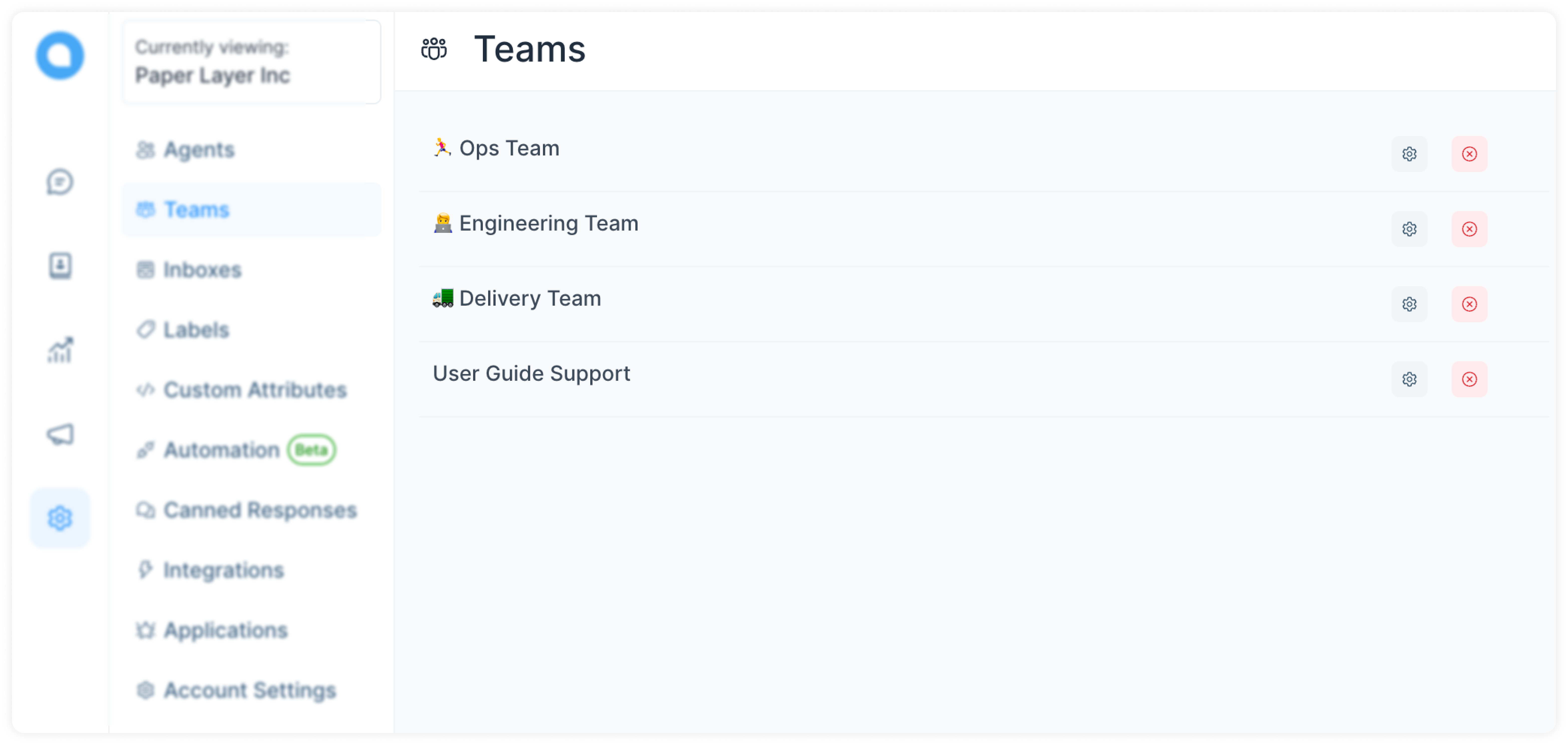Add Teams
Teams let you organize your agents into groups based on their responsibilities. A user can be part of multiple teams. You can assign conversations to a team when you are working collaboratively.
To start adding teams, go to Settings → Teams → Create new team.
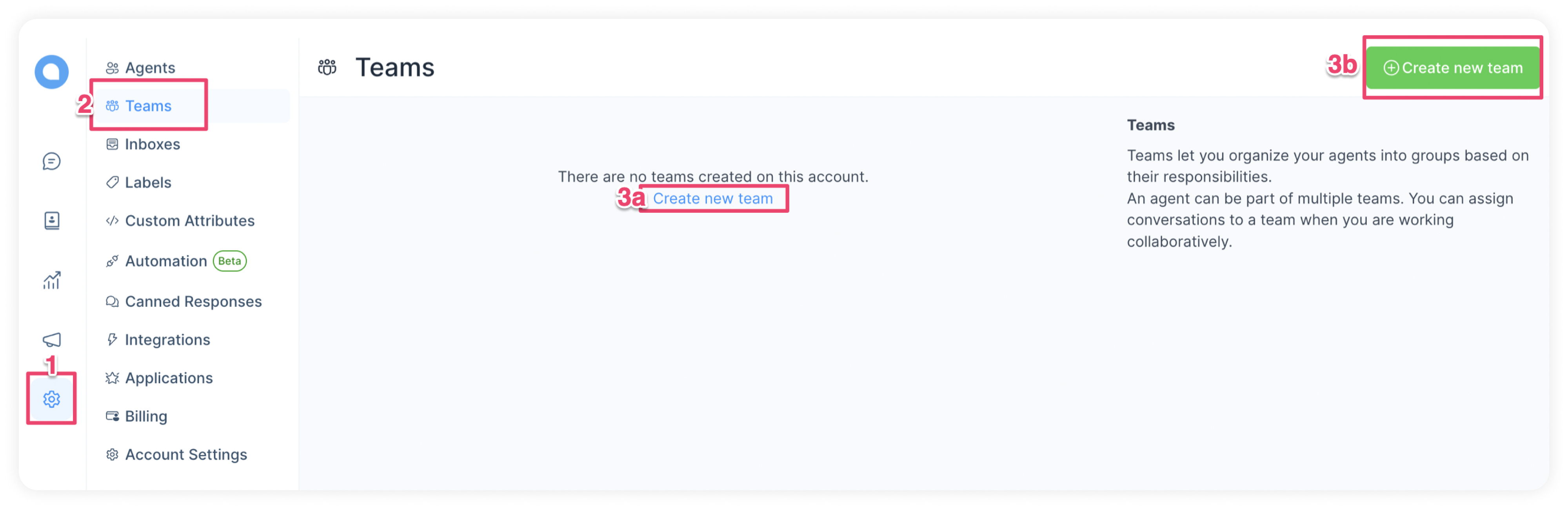
You will see the screen shown below. Add Teams as per your need. Create Teams and group the issues/tickets to several groups such that assigned agents need to work in relevant teams only.
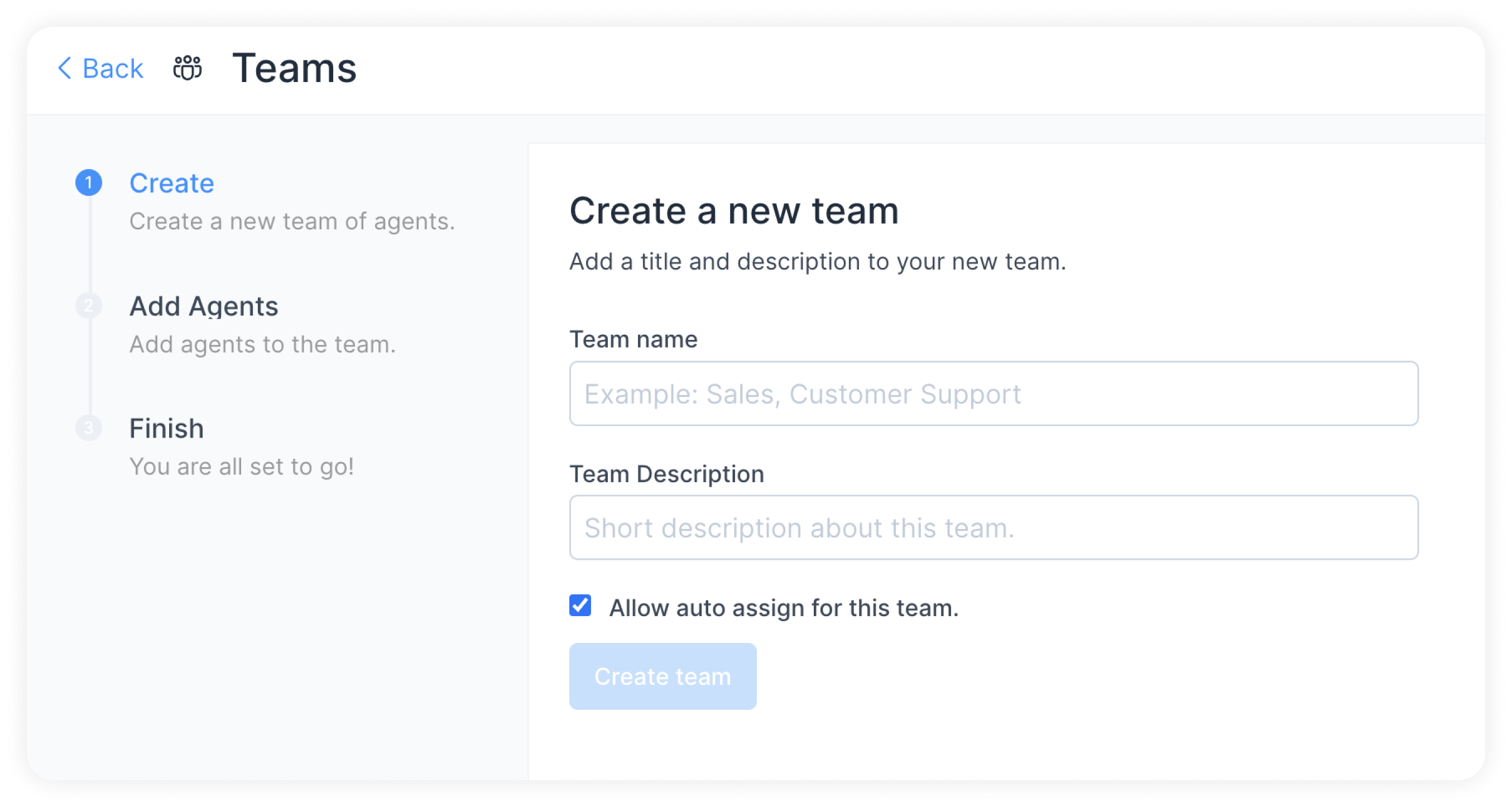
| Field Name | Value | Remarks |
|---|---|---|
| Team Name | Assign a name for the team | eg: Sales, Support |
| Team Description | Give a short description about the team | eg: Team to resolve queries related to sales of Hopkins products |
| Check box | Tick this box if you would like to auto assign the conversations in this team | If this is not ticked, the conversation will remain as unassigned. |
Click on ‘Create Team’.
The next step is to add agents to a team.
Whenever a conversation is assigned to this team, all the added agents will be notified.
Select the Checkboxes for Agents needed for this team.
Click on ‘Add Agents’. Only these agents will be able to see these teams on their screen.
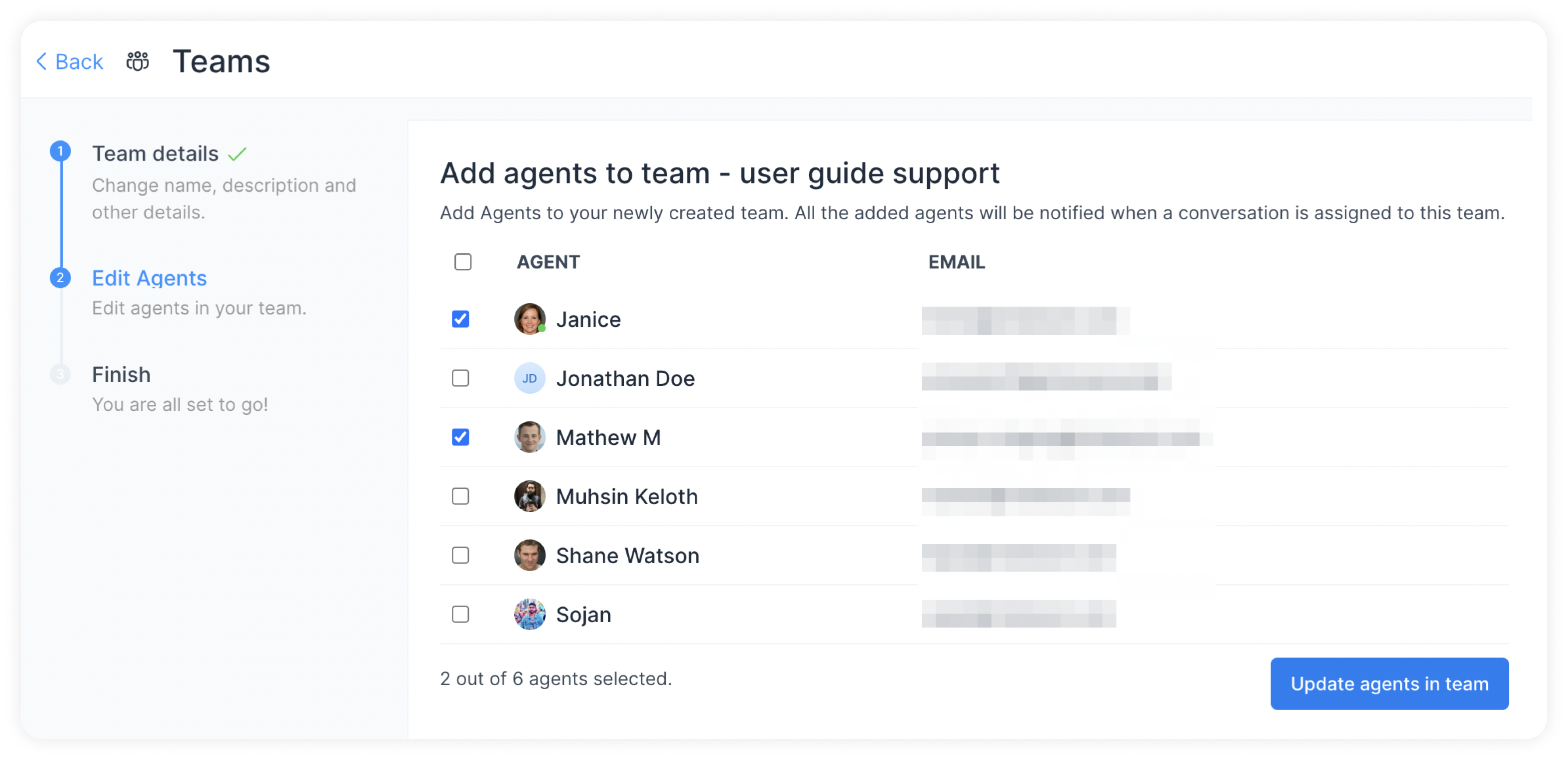
You will be able to see the team added to your list of teams. You can edit or delete this team anytime you would like to.